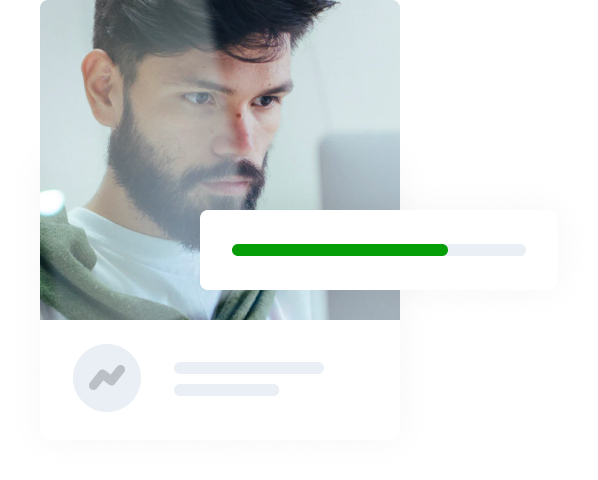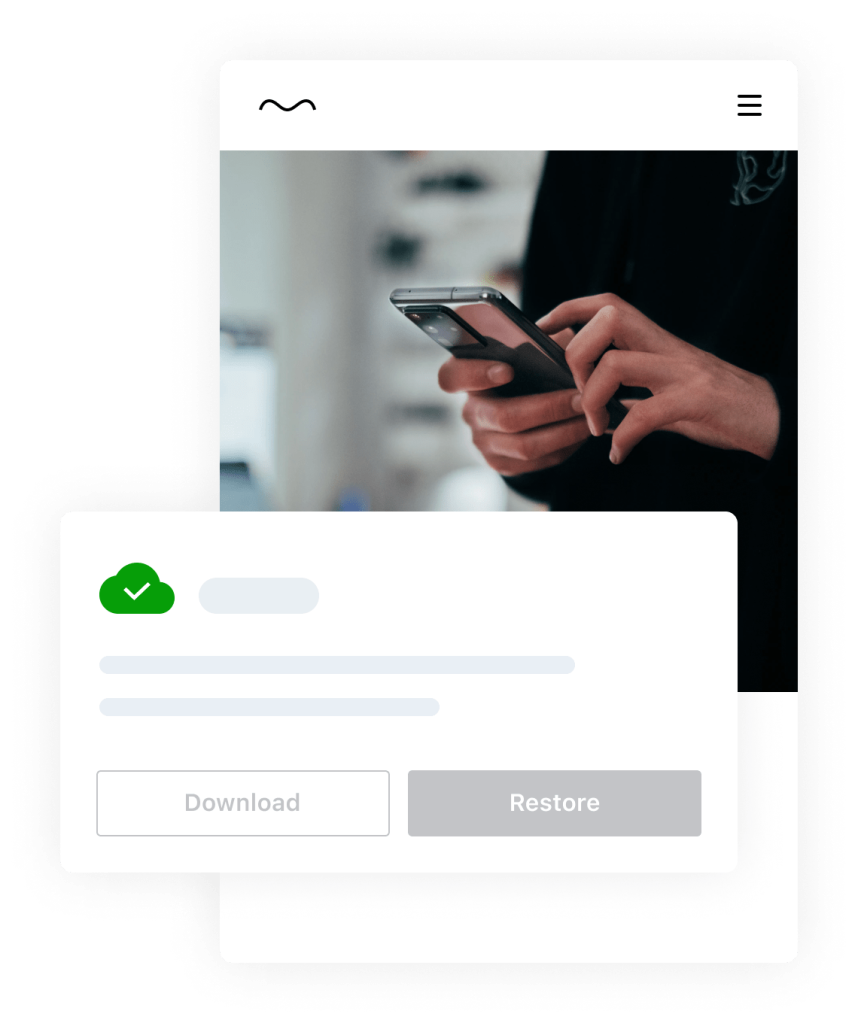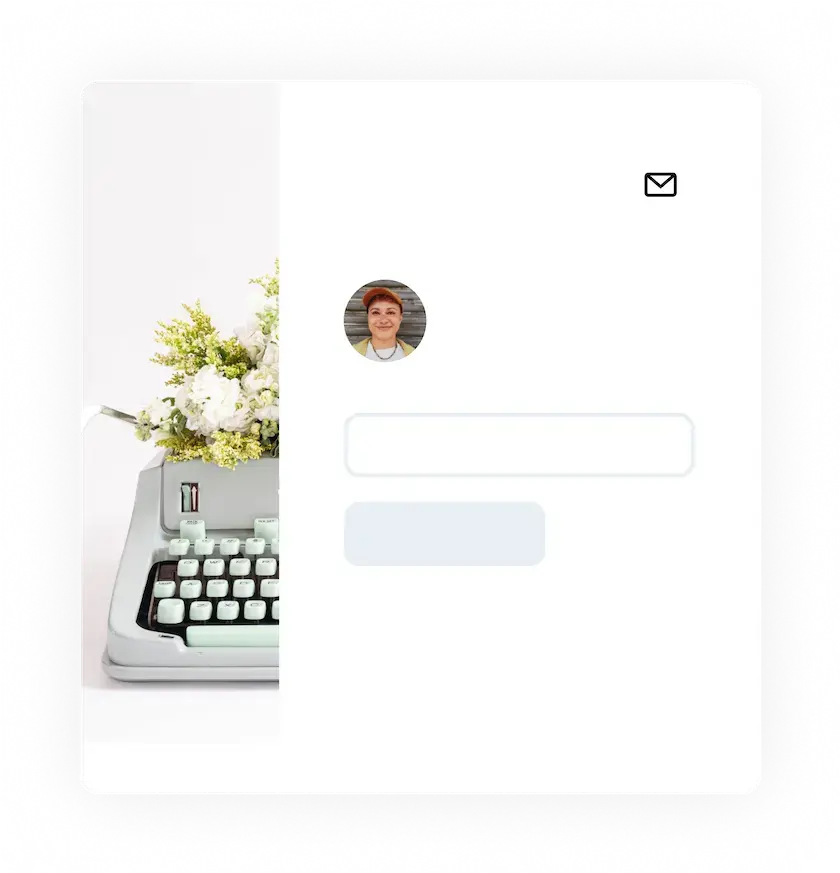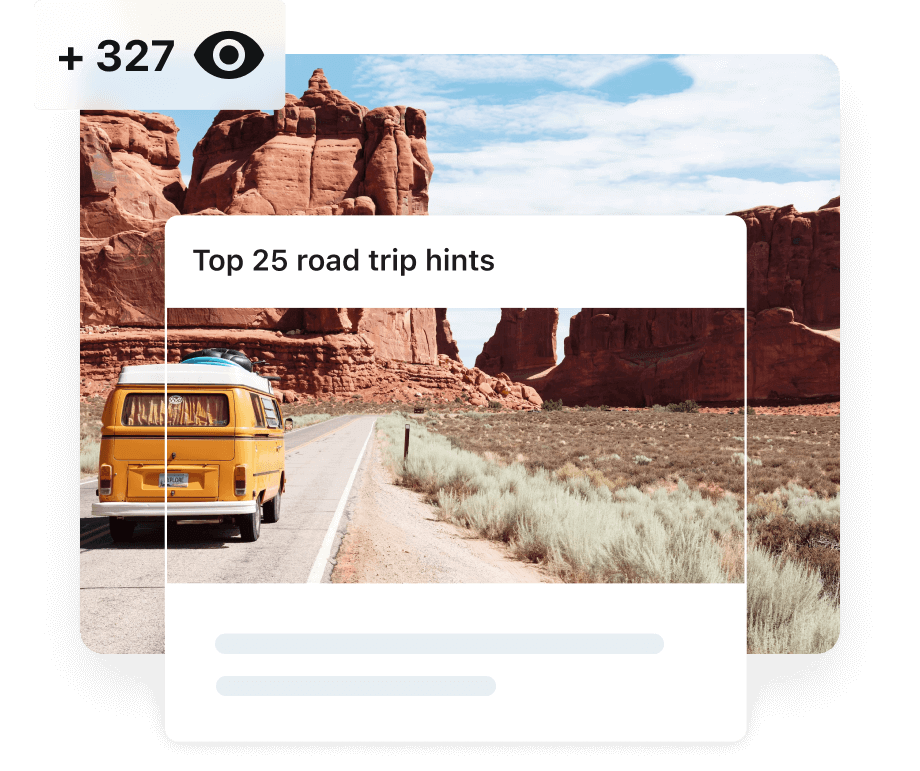

Payment solutions
Sell products, accept donations, and collect subscription fees with your website via Stripe or Paypal.

Related posts
Automatically show related articles and products below your post so visitors spend more time on your site.

Make money with ads
Generate passive income through a high‑quality ad program designed specifically for WordPress sites.
-
Get Social
Social
50% off *$4.95 instead of $9.95 per month for the first year, billed yearly$$The most feature-packed plan Social has to offer!
- Schedule posts
- Post to Facebook, Instagram, Threads, Bluesky, LinkedIn, Mastodon, Nextdoor & Tumblr
- Recycle content
- Priority support
- Upload custom images or videos with your posts
- Automatically generate images for posts
- Multi-image sharing (soon!)
-
Get Commercial Stats
Stats
$8.33 per month, billed yearly$The most advanced stats Jetpack has to offer.
- Real‑time data on visitors
- Discover your top performing post & pages
- Detailed insights on the referrers that bring traffic
- GDPR compliant
- Monthly limit of 10K site views (upgradable)
- Access to upcoming advanced features
- Priority support
- Commercial use
- Eligible for sites with commercial activities
-
Recommended
Get GrowthGrowth
50% off *$9.95 instead of $19.95 per month for the first year, billed yearly$$Essential tools to help you grow your audience, track visitor engagement, and turn leads into loyal customers and advocates.
- All Stats features
- All Social features
- Display ads with WordAds
- Pay with PayPal
- Import unlimited subscribers
- 40+ Jetpack blocks
- Paid content gating
- Paywall access
- Newsletter
- 2% transaction fees
Questions? We’ve got you covered.
Which of these Jetpack features are free?
Access to Payment solutions, the Blaze ad network, and related posts are available for free through the Jetpack plugin. Payment solutions and Blaze may have fees based on usage.
Jetpack Stats is free for personal sites. Commercial sites require a paid subscription. Learn more on our support page.
Jetpack CRM is available to start for free with the Jetpack CRM plugin.
Jetpack Social is available to start for free with the Jetpack Social plugin.
Which social media platforms can I automatically post to with the Jetpack’s WordPress growth plugin?
With Jetpack Social you can automatically post to Facebook, LinkedIn, Threads, Bluesky, Instagram, Mastodon, Tumblr, and Nextdoor.
How do I connect to social media networks?
From your site’s wp-admin area:
Navigate to Tools → Marketing → Connections.
Click Connect next to the Social Network you want to connect to.
Log in to that Social Network site and authorize the connection.
- Tumblr
After you add a new connection, you have the option to make the connection ‘global’, meaning it can also be used by any other user on your site who has the ability to publish posts.
To make the connection available to all users, check the box labeled Connection available to all administrators, editors, and authors.
By clicking the three-dot ellipsis to the right of the description, you can see the download and restore options.
How do I share a post on social media using Jetpack Social?
To configure the Publicize options when writing a new post, click the green Jetpack icon at top right of the edit sidebar.
You’ll then see the Publicize options under the **Share this post** section, where you can toggle social media connections, connect new services, and write a custom message to be used when your post is shared.
How do I place ads through the Blaze ad network?
Log in to your WordPress.com account, and then visit wordpress.com/advertising.
Alternatively, on your WordPress.com dashboard, navigate to the Posts or Pages screen, then scroll to the post or page you’d like to promote. Click the three dots icon on the right, then click “Promote post”.
For any additional questions, check out our support post.
Where will my Blaze ads appear?
Your promoted post will appear across the network of Tumblr and free WordPress.com sites, with an ‘Advertisement’ label. It’s one of the most affordable ways to try Tumblr advertising and WordPress.com advertising
Do my Blaze ads need to be approved?
We review all promoted posts and pages for compliance with our Advertising Policy before they are seen by others.
We try to moderate posts as quickly as possible, depending on how much content we need to review. Currently, we average around 30 minutes, but there’s no guaranteed time.
If your post has been approved, you will receive an email saying that your post was approved and will be put online.
How much do Blaze ads cost?
Choose a minimum of $5 per day, up to a maximum of $50 per day. It will be charged in USD. No other currencies are supported at this time.
Does every WordPress website need a CRM?
If you want to keep track of your site visitors, leads, or customers, to improve relationships or increase sales, then your site needs a WordPress CRM plugin.
Why should I host my own CRM in WordPress?
Data-privacy, control, and extendibility are the main reasons. You’re probably already paying for hosting too, so you’ll save there. SaaS has its place, but there’s so much value in hosting your own WordPress CRM.
Can I upload existing customers into the Jetpack CRM?
The free core WordPress CRM plugin has a basic CSV Importer which works well. You can also use our extensions: CSV Importer, or one of the Sync’s (PayPal Sync, Woo Sync, or Stripe Sync) – these automatically pull in all of your customer data (including transactions) and then keep it up to date for you!
Which other services does Jetpack CRM integrate with?
Our WordPress CRM plugin integrates with many services including WooCommerce, Google, Stripe, Mailchimp, PayPal, Contact Form 7, Gravity Forms, Twilio, ConvertKit, OptinMonster, RegistrationMagic, Livestorm, Exit Bee, aWeber, MemberMouse, Awesome Support, Groove, and Worldpay.
Do you have a B2B (companies) mode?
Yes, that’s an option in the settings.
Enabling Business-to-Business mode adds a “Companies” layer, which lets you have contacts under a company.
How does Jetpack related posts feature work?
The WordPress related posts feature scans all of your post content, analyzes it, and uses the results to display additional posts your visitors might be interested in reading after they’re finished with the current post.
Most sites that activate this see an increase in traffic. Unlike many other related post plugins, we do all the analysis, processing, and serving from our cloud, so there is no additional load on your server. That’s why Jetpack Related Posts are allowed on web hosts even when similar plugins are banned.
How do I configure the WordPress related posts feature?
To start using Related Posts, go to Jetpack → Settings → Traffic page and activate the “Show related content after posts” toggle.
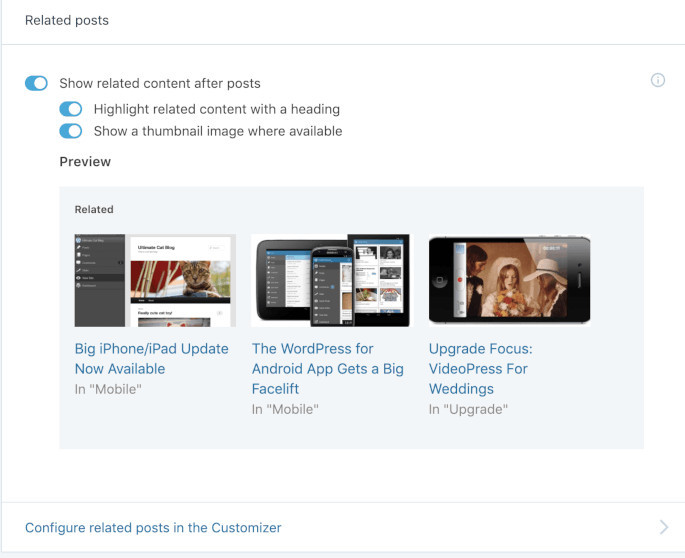
For more information, check out this support article. Most sites that activate this see an increase in traffic. Unlike many other related post plugins, we do all the analysis, processing, and serving from our cloud, so there is no additional load on your server. That’s why Jetpack Related Posts are allowed on web hosts even when similar plugins are banned.
How much can I earn through putting ads on my site?
The amount of WordPress ad revenue you can earn varies depending on a variety of factors, including your site’s traffic. A greater number of site visitors increases the likelihood that someone will view or click on your banner ads, and therefore increase your earnings. Jetpack makes it easy to track your WordPress ad revenue on your dedicated ad dashboard.
How often will I receive payment for putting ads on my site?
WordPress ad revenue is calculated daily and finalized around the second week of the following month. Payments are sent on or about the last day of the following month. If you earned less than $100 in a given month, your earnings carry over to the next month.
What additional features does Jetpack plugin have?
Jetpack includes more than 50 features focused around WordPress Security, Performance, and Growth. You can find the main features on our comparison page.